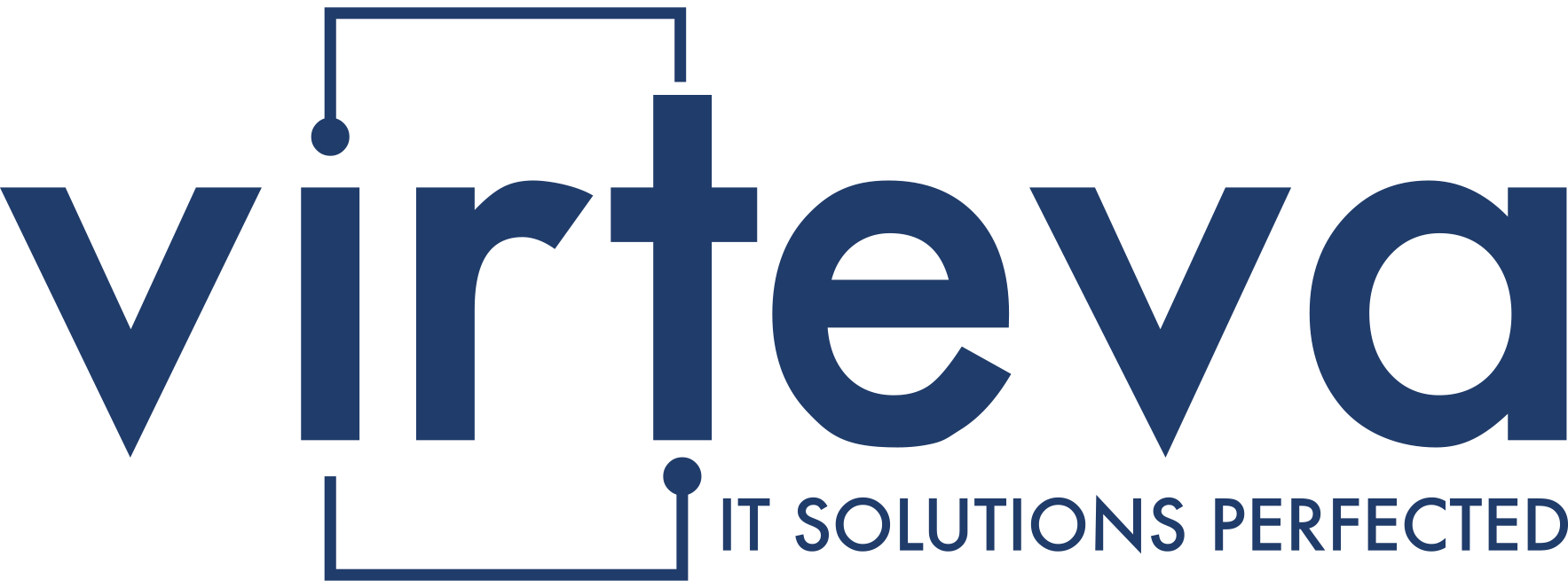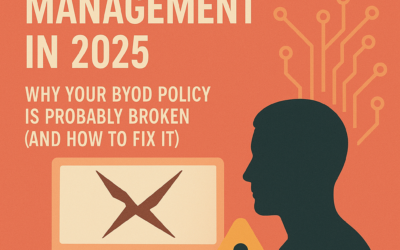Microsoft Windows Defender Security Center has become an essential ingredient in most organizations’ struggle against digital malcontents — a shield of sorts against digital threats. It offers real-time protection from viruses, ransomware, and other malware, safeguarding your personal data and files. By regularly monitoring your system and providing security updates, it helps maintain a secure computing environment, giving you peace of mind while online.
Cyber Threats Are on the Rise
Cyber threats are evolving rapidly – at the speed of sound – with hackers constantly devising new ways to steal personal information, disrupt businesses, and cause financial loss. To safeguard against these growing dangers, robust security measures are indispensable. Microsoft Defender Security Center provides essential protection by offering real-time monitoring, virus detection, and prevention, ensuring your device and data remain secure in today’s perilous digital landscape.

Microsoft Windows Defender Security Center
Protecting your online life is crucial. And Bill’s little startup has devices and a couple of great tools for just that. Microsoft Windows Defender Security Center to many is the first line of defense against villains of the virtual. This powerful tool acts as a vigilant guardian, safeguarding your computer from viruses, ransomware, and other cyber threats. By continuously monitoring your system and providing essential security updates, Windows Defender helps ensure your personal information, files, and overall digital well-being remain protected.
Microsoft’s journey in cybersecurity began with the acquisition of GIANT AntiSpyware in 2004. This led to the development of Microsoft AntiSpyware, which eventually evolved into Windows Defender in 2006. Initially focused on anti-spyware, Windows Defender gradually expanded its capabilities to become a full-fledged antivirus solution.
Over the years, Windows Defender has undergone significant transformations. The introduction of Windows 8 marked a turning point with the integration of Windows Defender into the operating system and the launch of the Security Center, providing a unified interface for managing security settings. Subsequent Windows versions brought refinements to the interface and enhanced protection features.
Key milestones include the introduction of cloud-based protection, behavioral analysis, and advanced threat detection technologies. The Security Center has also evolved to offer a more user-friendly experience with clear visualizations of system health and protection status. With each iteration, Microsoft has focused on strengthening Windows Defender’s capabilities to combat the cyber threat landscape.
Key Features & Functionalities
- Virus and Threat Protection: Helps to keep your computer safe from viruses, malware, and other types of threats by performing regular scans of your system.
- Firewall and Network Protection: Helps to protect your computer from unauthorized access and secures your network connections.
- Account Protection: Helps to keep your user accounts secure by monitoring for any suspicious activity and providing alerts if any unusual behavior is detected.
- Device Security: Helps to secure your device by providing tools for managing security settings and updating software, ensuring that your system is up-to-date with the latest security patches.
- Performance and Health: Provides information about the overall health and performance of your system, including recommendations for optimizing performance and troubleshooting issues that may impact security.
- App and Browser Control: It allows you to manage the security settings for apps and browsers on your system, helping protect against malicious software and phishing attacks.
Real-Time Protection Against Malware, Viruses, and Spyware
Microsoft Defender Security Center offers robust real-time protection against a wide range of cyber threats. It actively scans your device for malware, viruses, and spyware, detecting and neutralizing them before they can cause harm. This constant vigilance helps safeguard your sensitive data, files, and overall system integrity. By employing advanced detection techniques and leveraging cloud-based intelligence, Windows Defender ensures you stay protected from the latest threats.
Behavioral Analysis and Cloud-Based Threat Intelligence
Microsoft Defender Security Center employs advanced techniques to stay ahead of emerging threats.
- Behavioral Analysis: Monitors your system’s activity, identifying unusual patterns that may indicate a potential attack. Windows Defender detects and blocks suspicious actions, such as unauthorized file access or unusual network traffic.
- Cloud-Based Threat Intelligence: Windows Defender gains access to real-time information about the latest cyber threats. This enables it to identify and block new threats before they can spread, ensuring your device is always protected from the most recent attack vectors.
Security Intelligence Update for Microsoft Defender Antivirus – Why It Matters?
Security intelligence updates provide critical information about emerging threats, allowing the software to adapt and protect your system effectively. These updates contain new definitions for viruses, malware, and other digital dangers, ensuring that your antivirus software can accurately identify and neutralize them. These updates also refine the antivirus’s detection capabilities, improving its accuracy and reducing the risk of false positives.
Updates & Enhance Protection
Regular updates play a crucial role in enhancing the protection provided by your antivirus software. One of the primary benefits of updates is the introduction of new threat-detection capabilities. As new malware is discovered, updates equip your antivirus with the necessary information to recognize and proactively block these emerging threats.
Updates also contribute to improved detection accuracy. By refining the antivirus detection algorithms, updates help reduce the occurrence of false positives while ensuring the accurate identification of malicious software. This means your system remains secure without unnecessary interruptions.
Another important aspect of updates is the inclusion of vulnerability patches. These patches address known weaknesses in the operating system or other software, preventing hackers from exploiting these vulnerabilities to gain unauthorized access to your system.
Lastly, updates often include performance optimizations. These enhancements allow your antivirus to scan your system more efficiently, ensuring that it can quickly respond to any potential threats without slowing down your device.

Easy to Use — The 101 on Onboarding
- Intuitive Design: Its clean design and straightforward navigation make it easy for users of all technical levels to understand and manage their system’s security.
- Easy Navigation: The interface is structured logically, enabling users to effortlessly find the settings and tools they need.
- Customizable Settings: Users can tailor the security settings to match their specific needs and preferences, ensuring optimal protection without compromising usability.
Seamless Integration with Windows OS
Microsoft Windows Defender Security Center is deeply integrated into the Windows operating system, providing a cohesive and user-friendly security experience. This seamless integration ensures that protection is always active and working in the background without interrupting your workflow.
Step-by-Step Guide – Microsoft Security Defender
- Open Windows Security: Click the Start button, then type “Windows Security” and select the app.
- Verify Defender Status: Once in Windows Security, if Defender is active, it will display your device’s security status.
- Update Windows Defender: Ensure you have the latest updates by clicking on “Virus & threat protection” in the left-hand menu. Click “Check for updates” and install any available updates.
- Enable Real-Time Protection: Ensure that “Real-time protection” is turned on in the “Virus & threat protection” section to prevent malware infections.
- Run a Full Scan: Check for existing threats by clicking “Virus & threat protection” and then “Scan options.” Select “Full scan” and run it.
Recommended Settings for Optimal Protection
- Real-Time Protection: Ensure this is always enabled.Cloud-Delivered Protection: Activate this option to leverage Microsoft’s cloud-based threat intelligence.
- Automatic Sample Submission: Allow Windows Defender to send suspicious files to Microsoft for analysis, helping to protect other users.
- Controlled Folder Access: Protect critical folders from ransomware by allowing only approved apps to make changes.
- Firewall: Keep the Windows Defender Firewall enabled.
- Regular Scans: Schedule regular scans.
- Updates: Keep Windows Defender and the operating system up-to-date with the latest patches.
System Performance and Resource Usage
- Lightweight Design: Windows Defender is built to integrate seamlessly with the Windows operating system, minimizing its impact on system resources.
- Efficient Resource Management: It’s designed to operate efficiently, avoiding excessive CPU, memory, and disk usage.
- Optimized Scanning: Windows Defender employs intelligent scanning techniques to reduce system load, ensuring smooth performance.
- Improved Over Time: Windows Defender is continually refined to enhance its performance and reduce resource consumption.
Microsoft Scores a Win
Microsoft Windows Defender Security Center is a robust cybersecurity solution offering real-time protection against malware, viruses, and spyware. With features like behavioral analysis, cloud-based threat intelligence, and customizable settings, it safeguards your system while minimizing performance impact.
Its seamless integration with Windows ensures continuous protection. Remember, robust cybersecurity is paramount. By utilizing tools like Windows Security Defender and practicing safe online habits, you can significantly reduce the risk of falling victim to cyberattacks, protecting your personal information and digital assets.