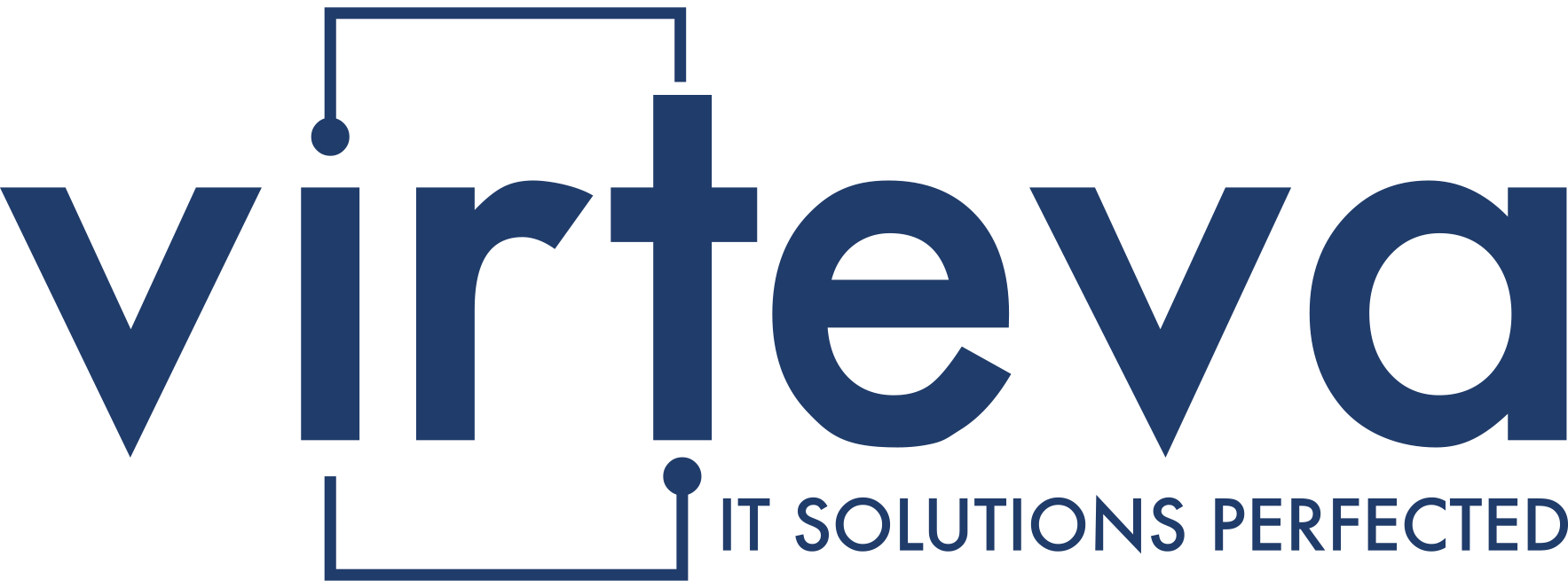Intune Management Extension (IME) is a component of Microsoft Intune, a cloud-based enterprise mobility management (EMM) service that helps enable your workforce to be productive while protecting your corporate data. IME is particularly useful for managing Windows 10 devices in various scenarios, including Bring Your Own Device (BYOD). Learn how to keep your IT infrastructure robust and compliant with our focused guide on IME and take control of your Windows 10 device management with the advanced capabilities of IME, tailored for the demands of cloud-based environments.
It enables you to execute PowerShell scripts on Windows 10 devices.
Intune Management Extension (IME) is an invaluable tool for administering Windows devices. Administrators can upload PowerShell scripts directly into the Intune platform and run them across managed devices managed by Intune.
Administrators can also utilize Intune’s platform features, such as Microsoft Store apps, custom compliance policy settings, and proactive remediation actions. IME offers organizations an easier transition to modern management by enabling them to combine changes into one.intune packages and run them automatically on devices.
This feature makes modern management implementation simpler for organizations. However, IME can present challenges, primarily if used on personal devices in BYOD scenarios. IT personnel should understand IME’s operation and possible troubleshooting techniques to address potential issues and streamline endpoint management processes.
IT should check several items to ensure Intune Management Extension is running correctly: Make sure the device is connected to a network and not in S mode – scripts won’t run on Surface Hubs or Windows 10 devices running S mode; also ensure the logged-on user has permissions for running scripts;
Importantly, Intune Management Extension logs all its actions on managed devices into log files that can be found under C:Program Files(x86)Microsoft IntuneManagementExtension folder.
Suppose Intune Management Extension stops functioning as expected. In that case, IT should review these log files to see whether any action is needed, such as restarting the IME agent service on that particular device.
Intune is an advanced device management solution built for cloud platforms, boasting features such as mobile application management (MAM), security policies, and unified endpoint management.
MAM is designed to manage apps on devices while security policies protect data within apps. IT departments can utilize MAM to deploy, configure, and update apps and to view inventory reports or report usage statistics.
Intune’s Application Control feature offers managed Windows device protection by verifying whether an app is signed or from a trusted publisher.
This prevents unauthorized access to its data. IT can also set policies preventing certain apps from being tagged as installed by managed installers.
It enables you to install Win32 apps.
Win32 applications (W32 apps) are software designed to run on Microsoft’s Windows-based computers and allow organizations to deploy software across devices from a central location quickly – saving costs by eliminating local administrators from needing to manage and deploy software themselves. But deployment can sometimes prove challenging; here are a few tips on making it go more smoothly.
Step one is to prepare an application package. Use the Win32 Content Prep Tool to convert your app to a native Win32 app and add custom PowerShell scripts that define pre- or post-installation behavior. Then, add it to Microsoft Intune deployment settings.
After uploading a Win32 app to Intune, you can configure its dependencies. Dependencies refer to applications that must be installed before installing the Win32 app itself; up to 100 dependencies can be configured per app and must meet deployment settings criteria for the Win32 app in question.
Monitor app packages in Intune to monitor their status and installation success. If a package doesn’t install successfully, Intune will try again within 24 hours; this must include being targeted with both requirement rules and successful detection rules for it to happen successfully.
Restarting the IME (Microsoft Intune Management Extension) process may help resolve failed app installations. It can be done by opening Task Manager and searching for it in the list of processes. Once running, check its log file for errors or warnings.
The IME log file provides information on all events during its process, providing insights into where an error originated and how to rectify it.
Furthermore, this log provides a glimpse of how it manages installations: for instance, if something goes amiss during installation, its log records it. IT administrators will find this an invaluable asset in helping keep track of software installations on managed Windows devices.
It enables you to manage devices remotely.
Intune Management Extension is a feature that allows IT administrators to install, monitor, and manage Win32 apps remotely on managed devices. Furthermore, IT administrators can run PowerShell scripts directly on those managed devices – essential for many device management policies – perform proactive remediation and custom device compliance checks, access log files related to Intune Management Extension, and view their log files directly.
Intune utilizes a unique hybrid approach to device management that combines mobile application management (MAM) and device management (MDM). While MDM primarily focuses on devices and their features, MAM addresses apps and their data – this enables organizations to securely protect employee-owned devices in BYOD scenarios without oversecuring the entire device.
To enable MAM on a device, Intune must first enroll it. After enrollment, policy settings from Intune will deliver features and settings configurations such as Wi-Fi-enabled organization devices and security/protection of protection on devices, as well as automatically updating apps and providing usage reports.
Several events are recorded in the Windows Event Log as part of the Intune Management Extension (IME) installation process. Each event can be configured through the Intune Management Extension portal – for instance, if an installer fails, an event log entry with the error code “Failure to obtain token” could appear.
Once an Intune-enabled app is installed, its IME agent will execute policies. It then reports the results to Intune and reports as either successful (app reported as such) or failing (placed in GRS for review). If successful execution occurs, the app will be marked as successful; otherwise, it will be marked GRS (Global Reevaluation Scheme).
The Intune Management Extension offers a web-based management console and an easy way to implement policies for applications, Security, device configuration, and more. It features remote wipe capabilities for lost or stolen devices and user self-service capabilities through Company Portal apps and websites – helping reduce support calls while increasing user productivity.
It enables you to configure device settings.
Use Microsoft Intune Management Extension (IME) to adjust device settings on Windows devices managed by Microsoft Intune, such as mobile application management (MAM) that protects data within apps. MAM is an essential element of Microsoft Enterprise Mobility + Security. It ensures enterprises balance productivity tools and data security measures, allows standard configuration deployment for apps deployed onto unmanaged devices, and ensures corporate data remains protected at all times.
To use Intune Mobile Enterprise (IME), log into the admin center and navigate to the Devices tab. Here is where all managed devices will appear, and when you locate one that needs configuring, click it to access its Overview pane and force policy synchronization by pressing the Sync button – useful if devices have lost connectivity and require immediate policy synchronization operations.
Intune can assist your business with managing employee-owned devices and providing secure Bring-Your-Own-Device (BYOD) programs. For instance, enroll an employee’s iPhone or Samsung device into Intune’s management and use device policies like app deployment, security compliance, conditional access, etc, to set policies like app deployment security compliance & conditional access etc.
Additionally, employees can use the Company Portal App for self-service tasks like resetting passwords and PINs and reinstalling apps. This helps support calls and increase productivity, thereby decreasing support calls & improving employee productivity!
Once you deploy a policy or app to a device, IME synchronizes these changes with Intune to determine whether the device successfully downloaded a policy or whether redownload is required. Understanding this process and having troubleshooting techniques handy are essential for success; should issues arise during sync-up, check your Event Viewer for clues as to why an attempt was unsuccessful.
Common causes for failures include issues with an app’s certificate or network connectivity. To address these problems, try restarting your IME agent or clearing its key; if that doesn’t help, contact IT and use its logging feature to see what is causing issues.
If you need more help with Intune, contact us today to see how we can help. Or check out our Intune Solutions page to find out more.